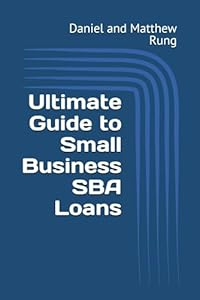Ultimate Guide to Selling on eBay
Listing Your Products
by Daniel Rung and Matthew Rung
View Table of Contents
View Table of Contents
- Introduction
- Getting Started on eBay
- Choosing What to Sell
- Listing Your Products
- Managing Your eBay Inventory
- Shipping and Fulfillment
- Customer Service and Communication
- eBay Seller Tools and Resources
- Cross Listing Products on Other Marketplaces
- Marketing and Promoting Your eBay Business
- eBay Seller Policies and Compliance
- eBay Seller Fees and Costs
- Scaling and Growing Your eBay Business
- eBay Seller Taxes and Accounting
- eBay’s Global Selling Program
- eBay Seller Metrics and Performance Standards
- eBay Seller Protections and Safeguards
- eBay Business Policies and Legal Considerations
- eBay Seller Networking and Collaboration
- eBay Seller Automation and Integrations
- eBay Seller Branding and Reputation Management
- eBay Seller Analytics and Data-Driven Strategies
- eBay Seller Financing and Funding Options
- eBay Seller Exit Strategies
- eBay Seller Resources and Tools
- eBay Seller Trends and Future Outlook
- Conclusion
Ready to turn your inventory into irresistible eBay listings? This is where your entrepreneurial journey gets exciting! Creating compelling product listings is both an art and a science, and it’s the key to catching buyers’ eyes in the vast eBay marketplace. Whether you’re a seasoned seller or just starting out, mastering the art of listing can make or break your eBay success. In this section, we’ll dive into the nitty-gritty of crafting listings that not only showcase your products in their best light but also work hard to convert browsers into buyers. From writing attention-grabbing titles to snapping scroll-stopping photos, we’ll cover all the essentials. Plus, we’ll explore eBay’s powerful listing tools and tackle the age-old question: auction or buy it now? Buckle up, because by the end of this section, you’ll be armed with the knowledge to create listings that stand out in the crowded eBay landscape and keep customers coming back for more.
Creating effective product listings
When it comes to selling on eBay, your product listings are your virtual storefront. They’re often the first and only impression potential buyers will have of your item, so it’s crucial to make them as compelling and informative as possible. Let’s dive into the key elements of creating effective product listings that will help you stand out from the competition and boost your sales.
Writing Compelling Titles and Descriptions
Your product title is the first thing buyers see in search results, so it needs to pack a punch. Here’s how to craft attention-grabbing titles:
- Use all 80 characters allowed by eBay
- Include key product details like brand, model, size, and color
- Incorporate popular search terms relevant to your item
- Avoid excessive punctuation or all caps
For example, instead of “Nice Blue Shirt,” try “Nike Men’s Dri-FIT Running Shirt, Royal Blue, Size XL, Short Sleeve, New with Tags.”
When it comes to descriptions, be thorough and honest. Paint a vivid picture of your item, including:
- Detailed specifications and features
- Condition (new, used, any flaws)
- Dimensions and measurements
- Materials and care instructions
- Any included accessories or extras
Remember to use short paragraphs and bullet points for easy readability. Also, don’t forget to mention your return policy and shipping details.
Taking High-Quality Product Photos
In the world of online selling, photos can make or break a sale. Here’s how to capture eye-catching images:
- Use a plain, neutral background
- Ensure good lighting (natural light works best)
- Take multiple shots from different angles
- Include close-ups of important details or features
- Show the item in use, if applicable
- Photograph any flaws or imperfections for transparency
Invest in a decent camera or smartphone with a good camera. Remember, eBay allows up to 24 pictures per listing..
Setting the Right Pricing Strategy
Pricing can be tricky, but it’s crucial for attracting buyers and maximizing profits. Consider these strategies:
- Research similar sold items to gauge market value
- Factor in all your costs (item cost, eBay fees, shipping)
- Consider starting with a slightly higher price and using eBay’s Best Offer feature
- For unique or rare items, auction-style listings can sometimes yield higher prices
- Use eBay’s pricing recommendations as a guide
Don’t be afraid to adjust your prices based on demand and seasonality. Remember, competitive pricing doesn’t always mean the lowest price – factors like your seller rating and item condition also play a role.
Click to view Key Takeaways & Tips
Click to view Key Takeaways & Tips
Key Takeaways
- Your product listing is your virtual storefront – make it shine!
- Titles should be keyword-rich and descriptive
- Descriptions should be detailed, honest, and easy to read
- High-quality photos are crucial for online sales
- Pricing should be competitive but profitable
Tips
- Use eBay’s listing tools to streamline the process
- Keep an eye on your competitors’ listings for inspiration
- Regularly update and optimize your listings based on performance
- Consider offering free shipping to attract more buyers
- Don’t forget to proofread your listings for errors or typos
Remember, creating effective product listings is an ongoing process. Continuously refine and improve your listings based on buyer feedback and sales performance. With practice and attention to detail, you’ll soon master the art of crafting listings that sell!
Optimizing listings for search visibility
When it comes to selling on eBay, getting your products in front of potential buyers is crucial. Optimizing your listings for search visibility can significantly increase your chances of making sales. Here’s how you can make your listings more discoverable:
Use relevant keywords: Include popular, accurate keywords in your title and item description. Think about what terms buyers might use when searching for your product. For example, if you’re selling a vintage leather jacket, include descriptors like “genuine leather,” “retro,” or “biker style” if applicable.
Craft compelling titles: Your title is prime real estate for keywords. Use all 80 characters allowed, if possible, but avoid keyword stuffing. Make sure your title reads naturally and accurately describes your item.
Utilize item specifics: Fill out as many item specifics as possible. These are the details eBay uses to filter search results, such as size, color, brand, or material. The more specific you are, the more likely your item will appear in filtered searches.
Choose the right category: List your item in the most appropriate category. If your product fits into multiple categories, consider using eBay’s secondary category feature to increase visibility.
Price competitively: While not directly related to search, competitive pricing can indirectly affect visibility. Items priced well tend to sell faster, which can boost your search ranking over time.
Use high-quality images: eBay’s search algorithm favors listings with clear, professional-looking photos. Use all 24 photo slots if possible, showcasing your item from various angles.
Maintain good seller metrics: eBay’s search algorithm takes into account seller performance. Maintaining high ratings and quick response times can positively impact your search visibility.
Update listings regularly: Refreshing your listings periodically can give them a boost in search results. Consider making small changes or relisting items that haven’t sold.
Leverage eBay’s promoted listings: While this is a paid option, using eBay’s promoted listings can significantly increase your visibility in search results.
Click to view Key Takeaways & Tips
Click to view Key Takeaways & Tips
Key Takeaways
- Use relevant keywords in titles and descriptions
- Fill out all possible item specifics
- Choose the correct category for your item
- Maintain good seller metrics to boost visibility
Tips
- Research competitor listings to see what keywords they’re using successfully.
- Use eBay’s search bar to see popular auto-complete suggestions for your product type.
- Consider using eBay’s subtitle feature for highly competitive items to include additional keywords.
- Regularly review your listing performance and adjust your optimization strategy accordingly.
- Stay up-to-date with eBay’s best practices for search optimization, as their algorithm may change over time.
Using eBay’s listing tools and features
eBay offers a variety of tools and features to help sellers create effective listings and streamline their selling process. Let’s explore some of the most useful ones:
Seller Hub: This centralized dashboard is your command center for managing listings, orders, and performance metrics. It provides valuable insights and tools to help you grow your business.
Quick Listing Tool: Perfect for casual sellers or those new to eBay, this simplified tool allows you to create basic listings quickly. It’s ideal for single items or small inventories.
Business Tool: For more experienced sellers or those with larger inventories, the Business Tool offers advanced features like bulk listing and inventory management.
eBay Mobile App: List items on-the-go using your smartphone. The app allows you to take photos, write descriptions, and manage your listings from anywhere.
Bulk Listing Tools: If you’re selling multiple similar items, eBay’s bulk listing tools can save you time. You can create and manage up to 2000 listings simultaneously.
Promotions Manager: This tool helps you create and manage sales promotions, such as order discounts, shipping discounts, and multi-buy offers.
Scheduled Listings: Plan your listings in advance by scheduling them to go live at specific times, helping you target peak buying periods.
Best Offer: Enable this feature to allow buyers to make offers on your fixed-price listings, potentially increasing your sales.
Reserve Price: For auction-style listings, set a minimum price you’re willing to accept without revealing it to buyers.
eBay Store: If you’re a regular seller, consider opening an eBay Store for additional tools, lower fees, and marketing features.
Listing Templates: Save time by creating reusable templates for items you frequently list.
Item Specifics: Use these fields to provide detailed information about your items, improving search visibility and helping buyers find your products.
Markdown Manager: Easily create time-limited sales on your items to attract buyers and clear inventory.
Click to view Key Takeaways & Tips
Click to view Key Takeaways & Tips
Key Takeaways
- eBay offers a range of tools to suit different seller needs and experience levels.
- Utilizing these tools can save time, improve listing quality, and boost sales.
- As your business grows, explore more advanced features to scale your operations.
Tips
- Start with the Quick Listing Tool if you’re new, then graduate to more advanced tools as you become comfortable.
- Experiment with different features to find what works best for your business.
- Regularly check the Seller Hub for new tools and updates that could benefit your listings.
- Use bulk tools when possible to save time and maintain consistency across listings.
- Take advantage of eBay’s mobile app for on-the-go listing management and quick responses to buyer inquiries.
List with eBay Mobile app
In today’s fast-paced world, the ability to list products on-the-go is a game-changer for small business owners. The eBay mobile app offers a convenient and efficient way to create listings directly from your smartphone or tablet, allowing you to manage your eBay business from anywhere, at any time.
The eBay app streamlines the listing process, making it easier than ever to get your products in front of potential buyers. Here’s how to make the most of this powerful tool:
- Download and set up: First, download the eBay app from your device’s app store. Once installed, log in to your seller account.
- Start a new listing: Tap the “Sell” button, usually located at the bottom of the screen. You’ll be prompted to enter your item’s details.
- Use the camera feature: One of the app’s best features is the ability to take photos directly within the listing process. You can snap multiple high-quality images, edit them, and arrange them in your preferred order.
- Scan barcodes: For products with barcodes, use the app’s scanning feature to quickly populate item details, saving you time and ensuring accuracy.
- Choose a category: The app will suggest categories based on your item’s title. Select the most appropriate one to help buyers find your product.
- Set pricing and duration: Decide whether to use auction-style or fixed-price listings, and set your price and listing duration.
- Add item specifics: Fill in as many item specifics as possible to improve your listing’s visibility in search results.
- Set shipping options: Choose your preferred shipping methods and costs directly through the app.
- Preview and publish: Before listing, review all details to ensure accuracy. Once satisfied, tap “List item” to publish your listing.
The eBay app also allows you to manage existing listings, respond to buyer questions, and track your sales performance, all from your mobile device.
Click to view Key Takeaways & Tips
Click to view Key Takeaways & Tips
Key Takeaways
- The eBay app enables you to create and manage listings on-the-go.
- It offers features like in-app photo capture and barcode scanning for efficient listing creation.
- You can perform all essential listing tasks, from setting prices to choosing shipping options, directly through the app.
Tips
- Keep your phone charged when out sourcing products, so you can list items immediately.
- Use the app’s draft feature to save partially completed listings if you need to finish them later.
- Take advantage of quiet moments throughout your day to create or update listings using the app.
- Regularly update the app to ensure you have access to the latest features and improvements.
- Practice using the app at home before relying on it for on-the-go listing to familiarize yourself with its interface and capabilities.
Auctions versus buy it now
When listing products on eBay, sellers have two primary options: auctions and Buy It Now (fixed price) listings. Each has its advantages and drawbacks, and understanding when to use each can significantly impact your sales and profits.
Auctions:
Auctions are the traditional eBay format, where buyers bid on items over a set period. They can be exciting for buyers and potentially lucrative for sellers, especially for rare or in-demand items. Auctions can create a sense of urgency and competition among buyers, sometimes driving prices higher than expected.
Pros of Auctions:
- Potential for higher selling prices due to bidding wars
- Great for unique, collectible, or hard-to-value items
- Can attract more attention and views to your listings
- Lower insertion fees for some seller accounts
Cons of Auctions:
- Risk of items selling for less than desired
- Longer wait times to complete sales
- Can be unpredictable in terms of final selling price
- May not be ideal for items you have in large quantities
Buy It Now (Fixed Price):
Buy It Now listings allow you to set a specific price for your item, giving buyers the option to purchase immediately without waiting or competing with other buyers.
Pros of Buy It Now:
- Predictable pricing and faster sales
- Ideal for items you have multiple quantities of
- Allows you to set your desired profit margin
- Can include Best Offer option for negotiation
- Good for items with known market values
Cons of Buy It Now:
- May miss out on potential bidding wars
- Can be less exciting for buyers looking for deals
- Might require more research to set competitive prices
- Higher insertion fees for some seller accounts
Choosing Between Auction and Buy It Now:
Consider using auctions for:
- Rare, unique, or collectible items
- Items with uncertain market value
- When you’re willing to accept a range of prices
- To generate interest in your eBay store
Consider using Buy It Now for:
- Items you have in multiple quantities
- Products with established market prices
- When you need quick sales or consistent cash flow
- For most new, mass-produced items
Click to view Key Takeaways & Tips
Click to view Key Takeaways & Tips
Key Takeaways
- Auctions can potentially yield higher prices but come with more uncertainty
- Buy It Now offers more predictable pricing and faster sales
- Your choice should depend on the type of item, your inventory, and your selling goals
Tips
- Experiment with both formats to see what works best for your products and target audience
- Use eBay’s advanced listing options to add a Buy It Now price to your auctions
- Consider seasonal trends when choosing between auction and fixed-price listings
- Monitor your competition and adjust your listing strategy accordingly
- For high-value items, consider starting with an auction and relisting as Buy It Now if it doesn’t sell
Feedback settings
When it comes to selling on eBay, your feedback profile plays a crucial role in building trust with potential buyers and establishing your reputation as a reliable seller. eBay’s feedback system allows buyers and sellers to rate each other based on their transaction experiences. As a seller, it’s essential to understand and optimize your feedback settings to maintain a positive profile and address any issues that may arise.
Understanding Feedback Options
eBay offers several feedback options for sellers:
- Positive feedback: Indicates a satisfactory transaction
- Neutral feedback: Suggests the transaction was neither particularly good nor bad
- Negative feedback: Expresses dissatisfaction with the transaction
As a seller, you can only leave positive feedback for buyers. This policy is designed to encourage honest feedback from buyers without fear of retaliation.
Automatic Feedback Settings
eBay provides an option to set up automatic feedback for buyers who leave you positive feedback. This can save time and ensure that you consistently reciprocate positive experiences. To enable this feature:
- Go to your eBay account settings
- Navigate to the “Selling Preferences” section
- Look for “Buyer feedback” and select “Leave feedback automatically for buyers”
Feedback Reminders
To encourage buyers to leave feedback, you can set up automatic reminders. These gentle nudges can help increase your feedback score and overall visibility on the platform. To set up reminders:
- Access your eBay account settings
- Go to the “Selling Preferences” section
- Find “Feedback reminders” and choose your preferred reminder schedule
Responding to Feedback
When you receive feedback, especially if it’s neutral or negative, it’s crucial to respond professionally and promptly. eBay allows you to reply to feedback, giving you an opportunity to address concerns or provide additional context. Remember, your responses are public and can impact potential buyers’ perceptions of your business.
Feedback Revision Requests
If you receive negative or neutral feedback that you believe is unfair or inaccurate, eBay offers a feedback revision request process. This allows you to work with the buyer to resolve the issue and potentially have the feedback revised or removed. To initiate a revision request:
- Go to your Feedback profile
- Find the feedback in question
- Click “Request revision” and follow the prompts to contact the buyer
Click to view Key Takeaways & Tips
Click to view Key Takeaways & Tips
Key Takeaways
- Your eBay feedback profile is crucial for building trust with potential buyers
- Sellers can only leave positive feedback for buyers
- Automatic feedback and reminder settings can help streamline the process
- Responding professionally to all feedback, especially negative, is essential
- eBay offers a feedback revision request process for addressing unfair feedback
Tips
- Regularly review your feedback settings to ensure they align with your business needs
- Encourage satisfied customers to leave positive feedback by providing excellent service
- Address negative feedback quickly and professionally to demonstrate your commitment to customer satisfaction
- Use the feedback you receive as a tool for improving your eBay selling practices
- Consider offering a small incentive, like a discount on future purchases, to encourage buyers to leave feedback (ensure this complies with eBay’s policies)
Getting paid by eBay
One of the most exciting aspects of selling on eBay is receiving payment for your items. eBay has streamlined this process to make it as smooth and secure as possible for sellers. Here’s what you need to know about getting paid on eBay:
eBay Managed Payments
In recent years, eBay has transitioned to a system called “Managed Payments.” This system allows eBay to handle the entire payment process, eliminating the need for third-party payment processors like PayPal. Here’s how it works:
- Buyer Payment: When a buyer purchases your item, they can use various payment methods, including credit cards, debit cards, Google Pay, Apple Pay, and PayPal.
- Payment Processing: eBay processes the payment directly, regardless of the buyer’s chosen method.
- Payout Schedule: eBay typically transfers your funds to your linked bank account within 1-3 business days after the buyer’s payment is confirmed. Some sellers may qualify for daily payouts.
- Fee Deduction: eBay automatically deducts its fees from your payout, simplifying the accounting process.
Setting Up Your Payout Method
To receive payments, you’ll need to provide eBay with your bank account information. This is done through your Seller Hub or account settings. You’ll need to enter:
- Your bank account number
- Your bank’s routing number
- The name on the account
It’s crucial to double-check this information to ensure timely and accurate payouts.
Payout Status and History
eBay provides detailed information about your payouts in the Seller Hub. You can view:
- Pending payouts
- Completed payouts
- Payout schedules
- Transaction details
This transparency allows you to track your income and reconcile your accounts easily.
International Selling and Currency Conversion
If you sell to international buyers, eBay handles currency conversion automatically. The buyer pays in their local currency, and you receive the payment in your preferred currency, with eBay managing the exchange process.
Click to view Key Takeaways & Tips
Click to view Key Takeaways & Tips
Key Takeaways
- eBay Managed Payments handles the entire payment process
- Payouts are typically made within 1-3 business days
- eBay fees are automatically deducted from your payouts
- You need to provide accurate bank account information to receive payments
- Detailed payout information is available in the Seller Hub
Tips
- Keep your bank information up to date to avoid payment delays
- Regularly check your payout history to stay on top of your finances
- Consider setting aside a portion of each payout for taxes and reinvestment in your business
- If you’re eligible for daily payouts, take advantage of this feature for better cash flow
- Use the detailed payout information to analyze your sales performance and adjust your strategies accordingly
By understanding and optimizing the payment process, you can ensure a smooth cash flow for your eBay business, allowing you to focus on growing your sales and providing excellent customer service.